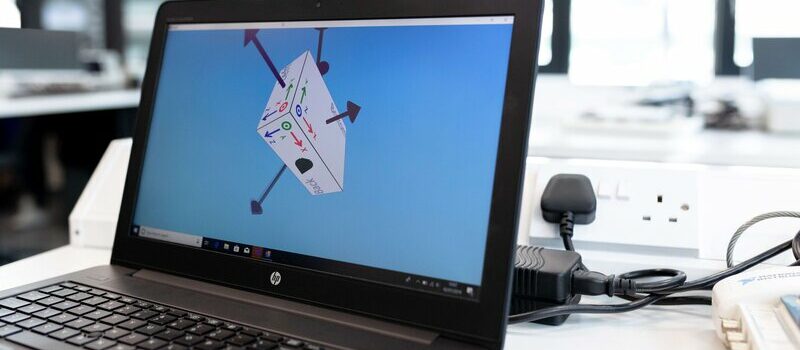When it comes to battery repair or replacement, it’s important to select a suitable rechargeable battery pack. However, many of you are perplexed by how to determine the battery capacity of your laptops and wonder how to find laptop battery model number. Don’t worry; we will list below individual guides for different laptop brands and different methods to identify these specific codes!
Contents

Related:
How To Find Laptop Battery Model Number?
Since there are so many various computer models along with different types of batteries, replacement battery manufacturers may not have every single product code in their system. They even have many part numbers on some batteries! As a result, it may be necessary to conduct several searches before locating a suitable alternative.
Apple
Determining Apple batteries may be a bit challenging since their technology differs every few years, yet the laptop’s model number remains the same. It is critical to obtain the model code from the battery pack instead of the device’s model code.
Apple normally distinguishes its computer models based on the year of manufacture. Consider the MacBook Pro 15″ A1286 (late 2008), which is definitely far from perfect. The numbers on Apple cells are often difficult to read, but they are always around. The product code frequently corresponds to the laptop model number, like the A1281 batteries for the A1286 devices.

MSI
MSI batteries can be found in a variety of custom and gaming devices. MSI part numbers aren’t difficult to come by, but they don’t usually follow a pattern.

MSI part numbers include the following:
sMS-1451
sM660NBAT-6
sBTY-M66
sBTY-M65
A32-A24
Dell
When searching for a replacement, you’ll have to seek the ‘type’ number on the back of the batteries. A DPN can also be located on a little white sticker within the product code. Because DPNs are just five characters in length, the beginning ‘0’s can be omitted.

HP
Users may always find product types on HP batteries, usually in a section towards the top of its label. They usually have four characters, with two letters and two numerals (e.g. MU06). Inside batteries are frequently 6 characters long, with the suffix ‘XL’ added at the end (e.g. CM03XL). This is the finest number that you’re looking for.
There also exist component codes and spare codes, which are always six digits plus a hyphen and three digits. Lastly, several compatibility issues are frequently enumerated. You shouldn’t have to care about these, but they’re there if you have to cross-reference something.
Lenovo
Lenovo is the same brand as IBM. Lenovo frequently displays numerous product codes, one of which is labeled “FRU p/n,” another gets “ASM p/n.” On rare occasions, the model number is printed on the battery without any explanation. An orange or red ring with a digit (and maybe a Plus sign) can also be found on several Lenovo cartridges.

Acer
Acer’s numbers are simple to identify, with a Model Name (located on the device’s base) that can be utilized as your search phrase. The first digit is the battery part number, while the second one is the serial number.

Asus
Part numbers for Asus batteries are frequently easily obtainable. While it seems easy to find the part number shown near the Asus logo, sometimes you cannot realize anything clearly like other brands. Asus’ standard format is a brief sequence of characters followed by a dash and another string of characters. This would not always be the situation, based on the device’s age and type.

4 Efficient Methods To Find Laptop Battery Model Number
As we mentioned above, you may find yourself in a situation where you have no way to identify this specific number. But luckily, this section will provide you with four different methods to deal with it!
Method 1: Check The Code Using The System Information
This might be the easiest and quickest way to determine it – utilize the System Information panel to get all of the data about the numbers of the components in your computer.
For Windows Users:
Stage 1: To get “System Information”, go to the Start Menu and enter it into the search field.
Stage 2: When the “System Information” box popped up, click on it to learn more about it.
Stage 3: Search the Product Number heading in the Left Side pane and click it.
Stage 4: The code will prevent the “#” symbol from appearing and is not considerably more sophisticated than a model number.
For Mac Users:
Stage 1: Select Apple menu > About This Mac. The screen now will display a summary of your Mac, including its model, CPU, RAM, etc.
Stage 2: Click the “System Report…” button to get the battery number from the System Information app.
Method 2: Take Out The Battery From The Laptop
Another way to verify the battery model number for a laptop is to remove its cell to inspect. In the event of an electric shock, turn off the notebook and unhook the charger.
- If your laptop comes with a removable battery, just press the button and take it out to seek the model number.
- In case you get a sealed laptop battery, you’ll have to get a screwdriver ready to detach the rear panel. Now that you can remove the pin, just look through its specs to get the information you want. Keep in mind that you must proceed with caution to avoid causing any damage to the laptop’s parts. Any damage can result in tech issues that are inconvenient for you.

Method 3: Go To Your Laptop’s Official Website
If you don’t want to take it out of your device, there are alternative options to check the manufacturer’s website. On their own websites, many computer companies provide thorough information regarding their laptops.
You can examine your computer’s product code and item code by going to the manufacturer’s website and looking for the appropriate computer.
Method 4: Look Beneath The Device’s Bottom Casing
If you can’t find your product code on the cell for any reason, you’ll have to look beneath the computer’s bottom shell.
Ensure that you have turned off the laptop, then extract the power source after taking all of the screws and lifting the casing carefully without damaging the computer.
It is also possible to see your wanted data in the computer’s left-hand corner. Find the “P/N” prefix and write down the code that follows it.
Afterward, firmly replace the case and screw, and inform the producer or expert of your model number; they will then provide the appropriate model for the computer.
Final Words
So now, if you find your laptop battery expanding, you can know how to find laptop battery model number of different brands in a few ways. Only with a little information and research can you quickly locate your product code. We hope that you find this article helpful in gathering knowledge. For additional info on the Windows computer, read some of the associated articles.

Paul Sullivan is the leading writer for articles on our website. He has over 10 years of experience as a technology reviewer, especially on laptops and computers.
With his long experience, we believe that he will bring you accurate and valuable knowledge and assessment.