Acer Incorporated is one of the biggest computer manufacturers in the world. The company manufactures high-quality hardware products as well as electronic devices.
However, problems are inevitable when speaking of these electronic devices, especially laptop batteries. There are many factors that affect your battery’s performance. To know how to troubleshoot when your cell isn’t working, you need some elaborate steps.
Keep reading if you want to know Acer laptop battery troubleshooting tips and fix your device instead of bringing it to a local computer repair shop.
Contents
- Acer Laptop Battery Troubleshooting
- #Case 1: Loose AC Adapter
- #Case 2: Overheating Issues
- #Case 3: Battery Wear Level Problems
- #Case 4: Power Cells Not Working
- #Case 5: Computer Settings-Related Issues
- #Case 6: Check The Power Connector
- #Case 7: Battery Stops Charging When Not Fully Charged
- #Case 8: Battery Displays Full Charge After Just A Short Time Charging
- Wrapping Up

Acer Laptop Battery Troubleshooting
#Case 1: Loose AC Adapter
It is likely that your AC adapter is the first problem. Make sure you plug your adapter firmly into the electrical outlet. In some cases, it is very loose, but we don’t realize that. Therefore, it does not provide any power to charge the cell.
Take a closer look and try to plug the device properly one more time until you reconnect it. You could find another power outlet or a surge protector to know if it is still working normally.
If your AC adapter won’t work no matter how tightly you plug it into the outlet, then it’s time to replace a new one.

#Case 2: Overheating Issues
Most of us already experienced a situation when working and the battery started getting hot for no reason. Sometimes, it even exceeds the permitted temperature limit, which is not a good thing.
The cell may overheat due to the dust that prevents fans and vents from circulating air. You can simply buy a dust cover to avoid this and remember to clean these areas to stop the overheating situation.
The software could be a factor that causes overheating and performance decline. Avoid downloading malware from unreliable sources that could have potentially dangerous viruses.
It is believable that everyone usually uses the laptop while charging for a very long time. This is quite common nowadays, but it turns out to be very harmful when doing it regularly. Try to take a break more often in a preferable condition.
#Case 3: Battery Wear Level Problems
Usual laptop batteries can quickly wear out after some years, depending on the type, age, and how frequently the owner uses them. There are several reasons that reduce cell life. One of those is to continually charge the device to its full capacity and let it die out at 0%.
Doing this regularly does more harm than good. It puts more stress on the battery and damages power cells drastically. So when dealing with an old cell, you have two choices to consider: keep using or replace it.
It is advisable that you purchase a new one to ensure its best performance. You are the one who makes the decision, so think carefully!

#Case 4: Power Cells Not Working
It could be due to the computer’s BIOS setting that causes this problem. One thing you need to know is that many contemporary computer systems can only adapt to the default software. A replacement battery won’t be able to communicate unless there is an upgrade.
Go to the official website of Acer, select your product model, and choose the available BIOS update to install. Recharge your cell right after, and everything will go back to normal.
It is also possible that there is something wrong with Acer Care Center.
- Make sure you install it properly and check up once in a while if any issues occur.
- Perform a Tuneup & Driver Update to try to fix the battery if needed.
- Finally, always keep in mind to backup everything on your computer before doing so.
#Case 5: Computer Settings-Related Issues
Some power settings can cause your machine to charge slower or run for a shorter time. Long screen time or high brightness can substantially reduce your disconnecting time. You can find all these features in the Window setting tab to conserve more battery power.
Also, you can check to see if your laptop is hibernating or sleeping. Sleep mode can contribute to the loss of cell quite a lot. Hibernation, on the other hand, consumes no electricity; therefore, it utilizes less energy.
#Case 6: Check The Power Connector
Like the AC adapter, you have to plug the laptop’s connector tightly to provide the necessary power. If there’s any dust inside the jack, clean it out with a toothpick and replug it.
In some worse cases, the jack may be broken inside, and the best you can do is take it to the repair store for a quick fix.
#Case 7: Battery Stops Charging When Not Fully Charged
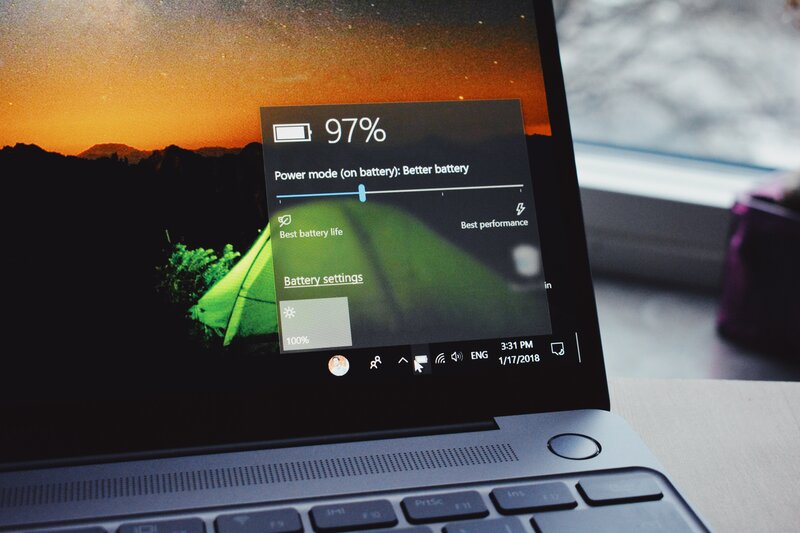
If your battery keeps discharging and recharging but stops at around 95-96%, there are two possible solutions to this problem.
The first solution is to reset the cell. Turn off the pinhole which is located on the underside of the laptop. Use a small paperclip to press for a few seconds and then leave your laptop turned off for about 1 hour. Then you can power up and recharge the battery again.
Another explanation is that your laptop is giving you false measurement data. The cell is maybe at full capacity when the display number is just 95%.
To fix this, we recommend calibrating the battery in the Acer Care Center:
- Go to Acer Care Center and select the Checkup menu. You will see the Battery Calibration option after Battery Health and Battery Limit. It is best to ensure your cell is 100% charged and drain it to 3%.
- Before activating this feature, it is worth noting that you close all the running programs and discharge the battery until it nearly shuts off.
- Keep charging it for a few hours and don’t unplug the AC power; otherwise, you must reset the whole process.
#Case 8: Battery Displays Full Charge After Just A Short Time Charging
Your laptop can also run into a problem, whereas it displays 100% charged after only 15 minutes. This often happens with a new cell replacement several times.
In this case, keep charging it for a few hours and then remove and plug it again immediately. Repeating this process will make the charger light work correctly and show the exact time it is ready for use.
Wrapping Up
That’s all the instructions on Acer laptop battery troubleshooting. It is a common thing when your electronic device encounters some small problems. Once you understand the causes and solutions, it only takes a little time to fix them.
Consider all these useful tips to be ready for all the cell malfunctions. Following these steps carefully will allow you to continue your work instantly.

Paul Sullivan is the leading writer for articles on our website. He has over 10 years of experience as a technology reviewer, especially on laptops and computers.
With his long experience, we believe that he will bring you accurate and valuable knowledge and assessment.


